The "Create New MXF File...." option on the File Menu opens a dialog with settings to make a new MXF file.
The Create MXF dialog is divided into parts, as follows:

MXFixer gives you several ways to control the settings of the file you want to create.
Preset
Usually, you will want to make files similar to ones you have made previously. You can save the settings for a file in a Preset, and choose a saved Preset as the starting point for a new file.
When you load a Preset, it is locked, to avoid unintentional modification. The legends on the buttons change state so you can Lock and Unlock a Preset. You can also Revert to a saved preset, Save As a new preset, or make your own copy with Save Own, that you can safely modify.
Pattern
The most straightforward setting is the Pattern. You can choose between various flavors of MXF OP1a files: Plain File, Subclip File, Growing File, Spanned File, Segmented File. Alternatively, you can choose a Frame File - where the source is a set of single frame images; or a Simple Bundle - one where each Track is contained in a separate MXF file, with a metadata-only Version file to link them together. When you choose a Pattern, other controls are set up for available options within this Pattern. The Gang Files and Frame Files buttons follow the main Pattern selection.
Application and Shim (or Profile)
Many organizations publish application specifications for MXF files, and often they will allow a number of variants of the basic specification as profiles (often called "Shims"). You can choose an Application that is pre-loaded into MXFixer, such as AS-02, AS-03, AS-10, AS-11. For each application you can choose a Shim that is also pre-loaded, or you can make your own.
Schema
In addition, many application specifications also define a Schema for descriptive metadata that may be included in files. For each application you can choose a pre-loaded Schema, which defines the metadata fields, a data-entry form, and optionally a web-services query to obtain metadata from an external service.
MXFixer stores Patterns, Applications, Shims, Schemas and Presets in one of two places: in your own user folder or in the system application data folder. Those in the system folder are automatically shared between all users. You can share your own settings by giving a copy of your file to others.
Please contact Metaglue for details on the file formats for Patterns, Applications, Shims, Schemas and Presets.

Identifier
You can specify a file Identifier such as a house name or an external identifier like Ad-ID or EIDR
Slate Path
You can Browse to select a file that contains slate metadata. a Slate GUI to fill in slate metadata, The Query button opens a separate window containing a form for data entry, which can also include a Query button to acquire metadata from an external service
Output Name
You specify the name of the file to be created here. the .mxf suffix will be provided automatically.
When you are making a Bundle (AS-02 or other), this is the name of the primary Version, and also the bundle directory - the directory that contains the manitest, the Versions, and the media subdirectory.
Output Directory
You can Browse to select a directory in which to create the MXF file. If this is left blank, you will be prompted to select a directory when you process the file.
When you are making a Bundle (AS-02 or other), this is the path of the directory that surrounds the bundle directory.
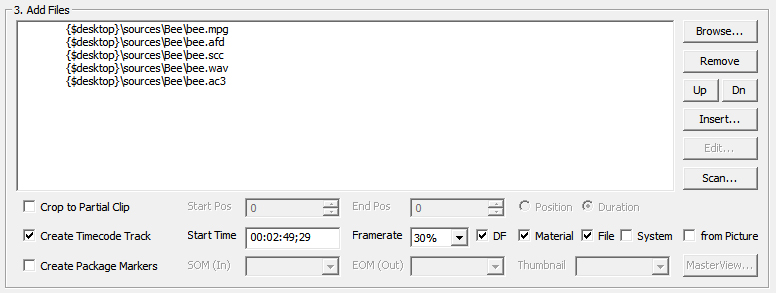
Browse for Files
You can browse the local system or network drives to select source files to be wrapped into MXF. You can select several files from one directory at the same time.
▪Choose source video files, including MPEG, H.264, DV, VC-3, JPEG or JPEG 2000
•Choose source audio files, including WAVE or AIFF or AC-3
•Choose captions from SCC files or Spruce STL files and upconvert to SMPTE 436 and to CEA 708
▪Choose timecode AFD in Metaglue afd files
▪Choose additional descriptive metadata from .slate.xml files. This metadata will be placed in the MXF file in Descriptive Metadata tracks in the Header (the slate files must include a namespace reference to an appropriate dictionary file)
▪Choose additional metadata from other .xml files that will be placed in the MXF file as Generic Stream partitions, linked with an accompanying Descriptive Metadata track
You can choose files in any order; they will be sorted when the Scan button is pressed, or before the MXF file create process starts.
Remove, Up, Down, Insert
You can use these buttons to rearrange the files in your preferred order. When MXFixer sorts the files into the right order for MXF, it will respect your preferences.
Scan
You can scan all the source files to pick up parametric metadata, and sort the list of files into the best order for MXF. The Scan button also puts the file paths into canonical form and shows directory, name and extension in separate columns.
Crop to Partial Clip
You can crop all sources to remove leader and trailer. The Start Position and End Position are measured in MXF Edit Units from the start of the file (the End Position is not in the output file - like in a video editor). The End Position can also be specified as a Duration measured in Edit Units.
Create Timecode Track
You can add one or more MXF timecode tracks per the MXF standard. Available tracks include MXF Material Package, MXF File Package, and the MXF Generic Container System Item.
You can enter a Timecode number yourself, or select From Picture to use a copy of a Timecode recovered from the picture source files.
If you select Auto for Frame Rate, MXFixer will use the frame rate of the first picture source file. Otherwise, you can select the Frame Rate from the dropdown list. The frame rates with a "%" suffix indicate that the actual number of frames per second is reduced by 1000/1001, for example, 29.97, or 23.976; these "fractional frame rates" are usual in regions that previously broadcast NTSC television. Integer framerates (for example 30.00) are used in very few cases.
You can select Drop Frame (DF) settings if a fractional frame rate is chosen.
Also, Frame Rate and Drop Frame and a default Start Timecode can be chosen in the Create MXF page of Preferences.
Create Package Markers
You can set SOM (MarkIn) and EOM (MarkOut) based on Timecode. If you enter an integer, the position is measured in MXF Edit Units. These are added to the MXF file as standard PackageMarkers and as AS-01 Edit Protocol optional attributes (EOM marks the end position that is intended to be seen - like in automation systems, not as in video editors).
You can also set a Thumbnail position based on Timecode or Edit Units. The Thumbnail position is sometimes also known as the Poster Frame, and may be shown as the Now line in an editor.
![]()
Process
The Process button starts making the MXF file according to the settings you have given. If necessary, MXFixer will Scan the source files (as described above). You may be prompted for any extra information required, or to resolve settings conflicts, before processing begins. Progress information is displayed in a separate Message window, and also on the Console window.
Scan when done
You can automatically open the finished MXF file by selecting this checkbox.
More
You can show the Advanced page with the More button. The Advanced page allows setting other options and values in the MXF Header as described below.
Suitable values for these advanced settings are normally calculated by MXFixer itself based upon the Pattern, Application and Shim that you choose. You may want to review the values and perhaps override them for your own requirements.
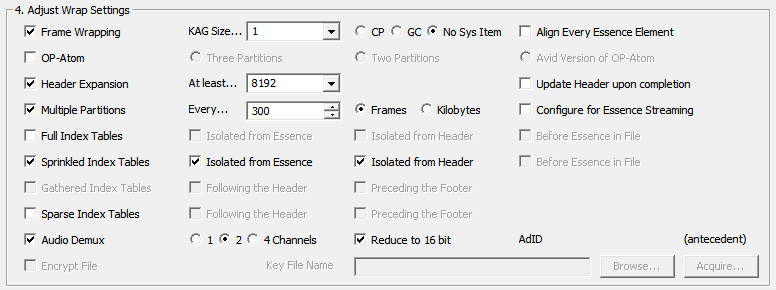
Frame Wrapping
Most MXF files (especially OP1a) require Frame Wrapping of the picture and sound into Generic Containers.
You can set the following additional options:
KAG Size You can choose the size of the KLV Alignment Grid (KAG) with this control. The most common values are 1 and 512, and these values are available as preset selections. If necessary, you can enter a number directly.
Sys Item You can choose No System Item in the Generic Container, or one compatible with the older SDTI CP standard, or the vendor-neutral GC System Item. All three variants are common, and since some decoders have specific requirements, MXFixer chooses a recommended setting based upon the application.
Align Every Essence Element Some application specifications such as AS-10 and RDD-9 require to align each inidividual sound channel to the KAG size.
OP-Atom
The OP-Atom standard is used in Digital Cinema and for media files in non-linear systems. Usually the Three Partition variant is best.For the Avid Version of OP-Atom, some additional structural metadata is included in files.
Header Expansion
MXF files normally give preference to metadata stored in the Footer of the file, but as a convenience, many applications recommend leaving additional padding in the MXF Header, and updating the Header will a full copy of the metadata once the file is complete.
You can choose how much additional padding to provide with the At least control Eight kilobytes is coommon. You can also choose to Update Header upon completion.
Multiple Partitions
The body of MXF files can be divided into Partitions. Multiple Partitions improve random access to MXF files and it is common for application specifications to state a preferred range of partition sizes..
You can select the size of partitions in Frames or Kilobytes. Ten seconds, one minute, and ten minutes are common choices.
Full Index Tables
MXF files can contain several kinds of Index Tables. Full Index Tables index every MXF Edit Unit, and the Index Tables are all collected together into a single block. This block can be placed in a partition by itself, and you can choose whether this is Isolated from the Essence or Isolated from the Header, or both.
Though this is not required by the standard, some file servers prefer the Index Tables to be placed closer to the beginning of the file than the essence and to point forwards. You can select this with the Before Essence in File option.
Sprinkled Index Tables
Another kind of index table is sprinkled through the file - Index Table Segments are placed into the file partition by partition. This also improves random access and is commonly specified in applications.
You may have both Full Index Tables and Sprinkled Index Tables in the same MXF file. The options for Isolated from the Essence or Isolated from the Header and Before Essence in File are also available for Sprinkled Index Tables.
Sparse Index Tables
In some cases applications also ask for Sparse Index Tables. These provide an index for the frames at the start of each partition in a multiple partition file, which can assist with partial restore from archive.
You can choose to include Sparse Index Tables at the start of the file Following the Header, or at the end of the file Preceding the Footer, or both.
Audio Demux
Source sound files may have different numbers of audio channels than what is required by an application specification. For example, four or six channel source files may be supplied for an application that requires single channels or stereo pairs.
You can choose how to demultiplex input channels with the Channels buttons, and optionally with 20 or 24 bit PCM inputs, Reduce to 16 bits.
Less
You can hide the Advanced page, with the Less button. Even when the Advanced page is not shown, the advanced settings are saved in the preset, they remain in force and are used when an MXF file is created.
Some additional reference information is provided in the MXF file Wrapping page